Developing a strategy to optimize your Facebook page for your business is an important component to your digital marketing efforts. You should approach each element thoughtfully and take advantage of features that best align with your digital marketing strategy. Incorporate keywords for a fully integrated SEO strategy across platforms to ensure alignment between your keywords and business. In addition, you should accurately fill out all page info elements, so they appear accurate in organic search results. You should also utilize features to align with digital marketing objectives from brand awareness, engagement, or lead generation. Lastly, you should be engaging with consumers by utilizing features like comments, reviews, and Messenger. Making efforts to optimize your Facebook page and maximizing your usage of Facebook’s features will help you achieve your marketing goals, whether that be ranking higher in Facebook search results, increasing website traffic, lead generation, and more. Join us in exploring the areas on your Facebook page that could benefit from optimization efforts.
Search Results
Before we dive into how to optimize your Facebook page, it is important to understand how the information on your page impacts search results, both within Facebook and search engines. In Facebook search results, Facebook displays your Page Name, Category, Address, Business Hours, Profile Picture, Rating, and Description. In Facebook search, Facebook utilizes user location to generate results based on the user’s proximity. That being said, don’t be surprised if your business in Portsmouth doesn’t show up if you’re searching while in Boston. If you want to show up for a specific keyword, it must be incorporated in your profile. If you want to show up for a keyword in a certain location, it’s important to include geo-targeted keywords.
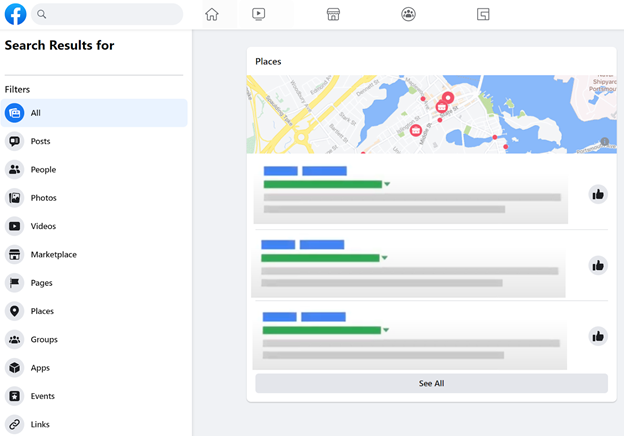
In Google search results, Google interacts with Facebook to pull in information like Page Name, Location, Likes, Description, Reviews, and more to display in organic search results. Your Google My Business profile can be updated to include links to your Facebook Profile and your Facebook Reviews may be pulled into GMB profile. It is important that this information is accurate on your Facebook page and consistent with across platforms and your Google My Business profile so that Google can recognize all of them as the same entity.

Keywords
Just as you would with any Search Engine Optimization campaign, your process should start with keyword research. You should identify important phrases and terminology to include in your profile based on your organization’s goals and key performance indicators. You should use your regular keyword research tool to find keywords most appropriate for your business. Then, select keywords based on the goal of optimization efforts for your organization. For example, if your goal is higher brand visibility, consider including keywords with a higher search volume. Or if your goal is to attract a certain audience, consider including more specific keywords and don’t be afraid of those with a lower search volume as they are often less competitive, easier to rank for and often attract a more qualified audience. In addition, select keywords that align with your branding and you are comfortable including in customer facing assets. Be sure to check your keywords by performing a quick search within Facebook. Lastly, confirm that the search results returned present a relevant and valuable mix of content that you would want to see your organization appear within.
Page Info
Your ‘About’ section includes page info such as your Page Name, Description, Categories, Contact info, Location, and Hours. These pieces of information are critical to your optimization strategy. This information feeds into Facebook search results, so it is important that this info is accurate, up-to-date, and consistent across all listings and channels. In addition, elements like Page Name, Location, Description, Rating, and Likes can show up in Google Search Results and in your Google My Business Profile. It is important to include keywords where applicable, so your page appears for non-branded searches.
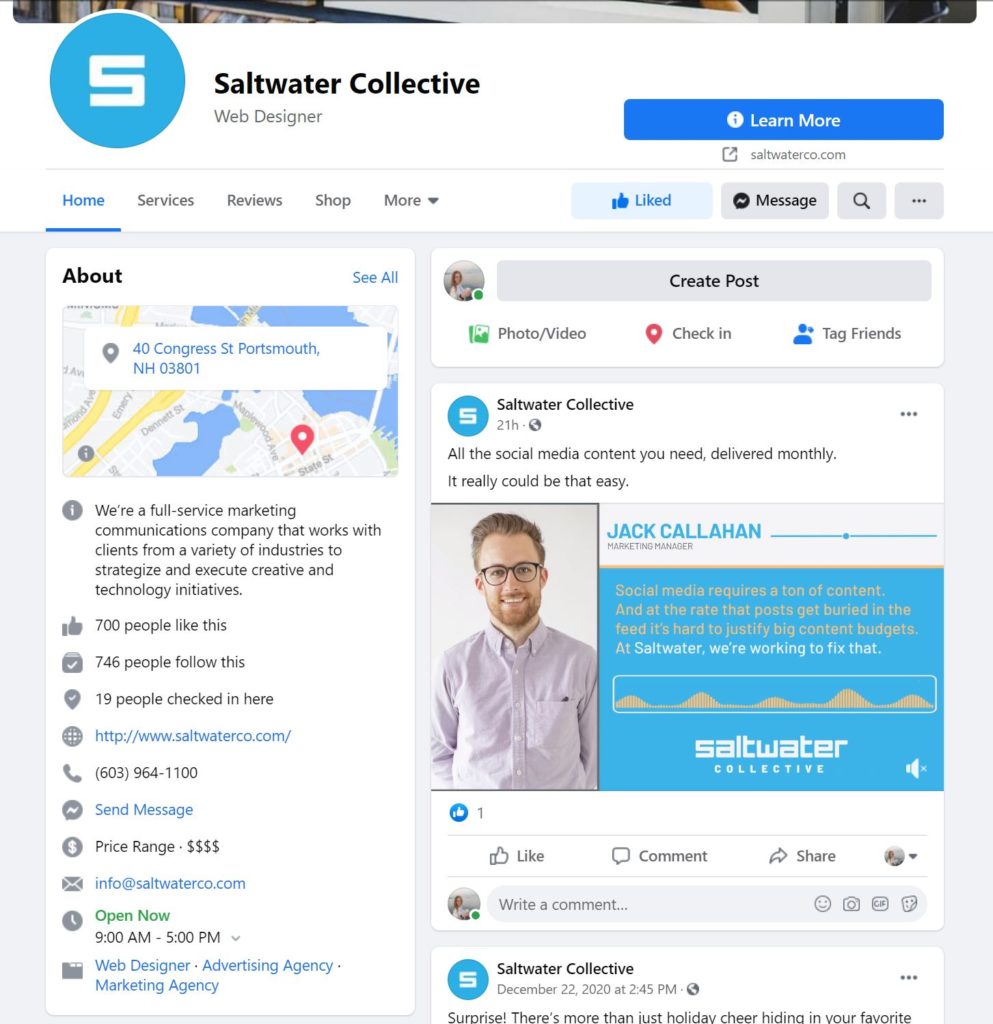
Your Page Name should simply be your business/brand name, or the name that users will likely search to find your business. Your Description should be a maximum of 255 characters and will serve as the description that shows up in search results. It is important to include keywords here because this will help your page show up in search results, and ultimately help you reach your audience. Your Categories should be most relevant to your business, and you should keep keywords in mind when choosing your categories as well. Under the Contact section, you will add all the contact info you wish to be public including phone number, email, and website. Here, you will decide whether you’d like to turn on the Messenger feature. Only turn this feature on if you have the bandwidth to respond to incoming messages. If your business has a physical storefront or location, be sure to include your address under the Location section and ensure that it is displaying correctly on the map. Lastly, if your business has specific operating hours, include them under the Hours section. This info will also appear in Facebook search results and will say either “Open Now” or “Closed Now” depending on the time of the search.
In terms of posting strategy, you should utilize the Pinned Post feature on your page to pin important posts/content at the top of your page so that it is the first thing users see when they land on your profile. This post should align with any current campaigns you have running or any current promotions you may have.
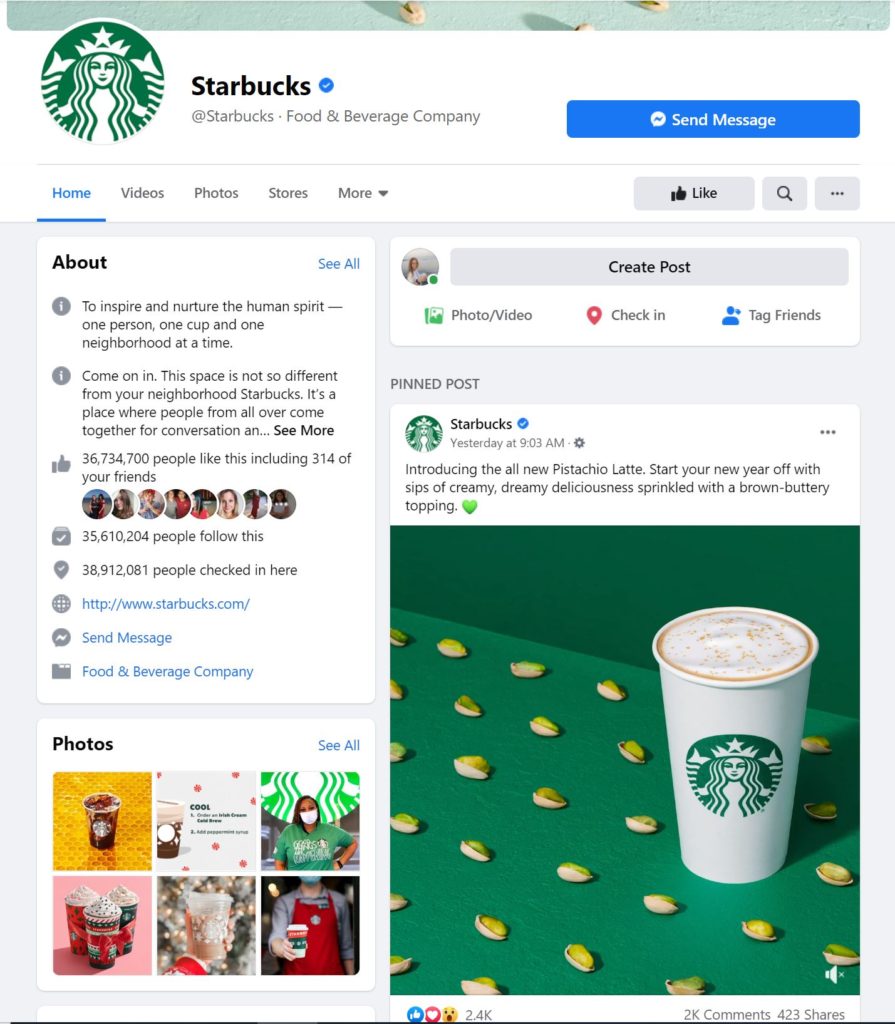
Images
You should take advantage of images on your Facebook page to create brand consistency and showcase your business’s personality. Your profile picture displays at 170 x 170 pixels on computers and 128 x 128 pixels on smartphones. Choose an image for your profile picture that is easily recognizable as your business and is consistent with your brand. Your cover photo displays at 820 x 312 pixels on computers and 640 x 360 pixels on smartphones. Your cover photo should also be consistent with your brand, but this is also a place to showcase a certain promotion, current campaign or just more of your brand’s personality.
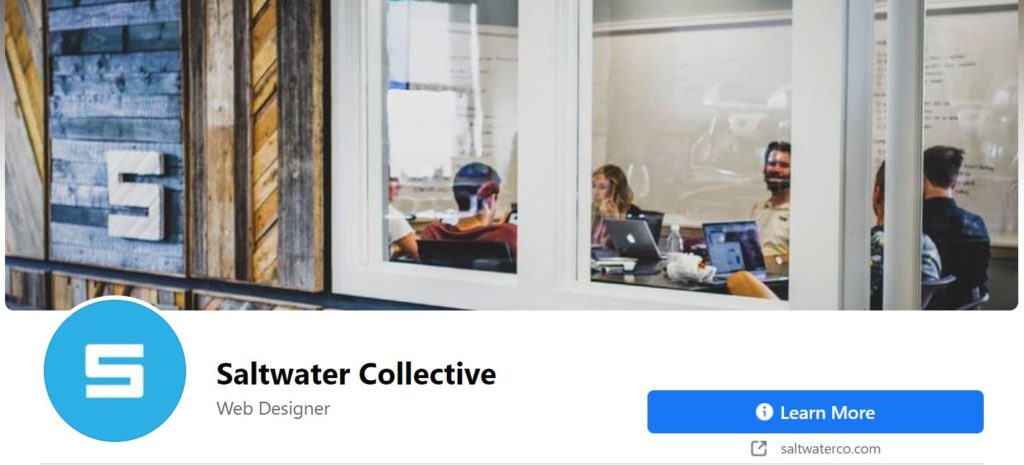
You can take advantage of the video or slideshow cover options. The video feature can be a great option for companies who want to showcase a short video or animation. Your video should be at least 1250 x 312 pixels and between 20-90 seconds long. For best results, choose a video that’s 1250 x 463, with a 2.7 aspect ratio. The slideshow option is another way to showcase more of your brand’s personality, and you can choose up to 5 images for your cover slideshow.
Along with your images, be sure to take advantage of descriptions and alt text for both your profile photo, cover photos, and shared photos. These are two great ways to include keywords onto your page which will help surface your photos in Facebook photos search results. In addition, Alt text ensures that your page is accessible to every viewer. You have the option to set your Alt text to be the same as your description. To change your Alt text, click on either your profile photo or cover photo. Then, click the three horizontal dots at the top right of your screen. When you see the drop-down menu, click “Change Alt Text” To edit your description, click on either your profile photo or cover photo and then click the little square “Edit” button at the top right of your screen.
Custom Username
It is important to create a custom username specific to your business so users can easily find your Facebook profile. This custom username also serves as your vanity URL and should include your brand’s name. Your custom username must be at least 5 characters long and can only contain alphanumeric characters and periods. However, periods and capitalization cannot be used to differentiate usernames.

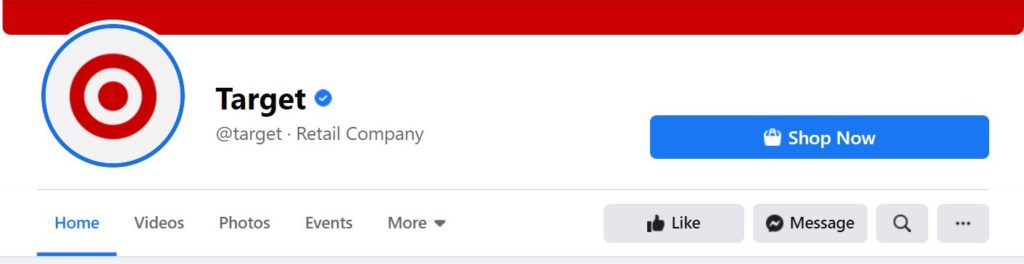
You should be wary of changing your custom username because once you’ve set a vanity URL, changing it will mean that all current links to your page will no longer function. This will create a lot of extra work for you because you will have to go through every webpage, email, deliverable, piece of content, etc., that links to your current username and update it to your new one. If you don’t search out and update the old links, they will lead to an error message that reads, “Sorry, this page isn’t available. The link you followed may be broken, or the page may have been removed.” Currently, Facebook will not redirect from one URL to another. In addition, there is a ton of SEO value through a URL based on how long it has existed. Therefore, the longer it has been living, the more authority it holds, so constantly changing your username/URL can negatively affect your SEO value.
Call to Action
Your Call to Action (CTA) button is located right below your cover photo. Your CTA should align with the goal of your business. For example, if your goal is to increase traffic to your website, you may want a CTA that links to the homepage of your website. If you want an increase in people booking an appointment with you, you may want a CTA that links to your phone number or other contact information. You can update your CTA as often as you’d like to ensure it is always up to date in aligning with your goals. See our table below to see how your goal should align with your CTA:
| Goal | Tactic | CTA | CTA Button Link |
| Increase website traffic | Increase visits to desired webpage | “Learn More” | Link to your website hompage |
| Lead generation | Increase lead capture through webinar sign-ups | “Sign Up” | Link to webinar sign-up page |
| Increase social visibility | Increase follows on Facebook page | “Follow” | Link to your Facebook page |
| Conversion rate optimization (CRO) | Increase appointments made | “Book Now” | Link to your phone number, email, form, or other contact info |
| Customer service responsiveness | Increase responsiveness rate | “Contact Us”or “Send Message” | Link to contact info or Facebook Messenger |
Accessibility & Amplification
It is now time to publish and share your page. You should also share your page on other social channels like Twitter, Instagram, YouTube, etc. to promote it further. You can also share your Facebook page on your website and blog. In addition, your Facebook page should be easily accessible from all digital platforms where linking to social channels is applicable to promote traffic and engagement.
Reviews, Recommendations & Ratings
Managing reviews and recommendations on your Facebook page is a great way to interact with users and discover ways to improve your business with consumer input. By responding to comments or reviews, it shows users that you care about their experience with your brand, and you are open to receiving input to help better your business. Reviews/Rating can be pulled into Google Search Results on your Google My Business profile. Recommendations can elevate awareness of your business as they can be shared in users’ feed.
A Page’s rating is determined by multiple sources, such as the Reviews and Recommendations that people share. Only Pages that allow Recommendations show a rating, and Pages that don’t have a sufficient amount of Recommendations may not display a rating. When someone recommends a business, they can select a certain audience to share it with. Only Recommendations that are shared publicly are included in a Page’s overall rating. To see a Page’s rating, click Recommendations or Reviews in the left menu.
Recommendations is a new feature added to replace Reviews. If your Page previously had reviews, Recommendations have been automatically turned on for your Page. To turn Reviews/Recommendations on or off, click Page Settings in the bottom left of your Page. Then, click Templates and Tabs in the left menu and click to the right of Review to turn the tab on or off.
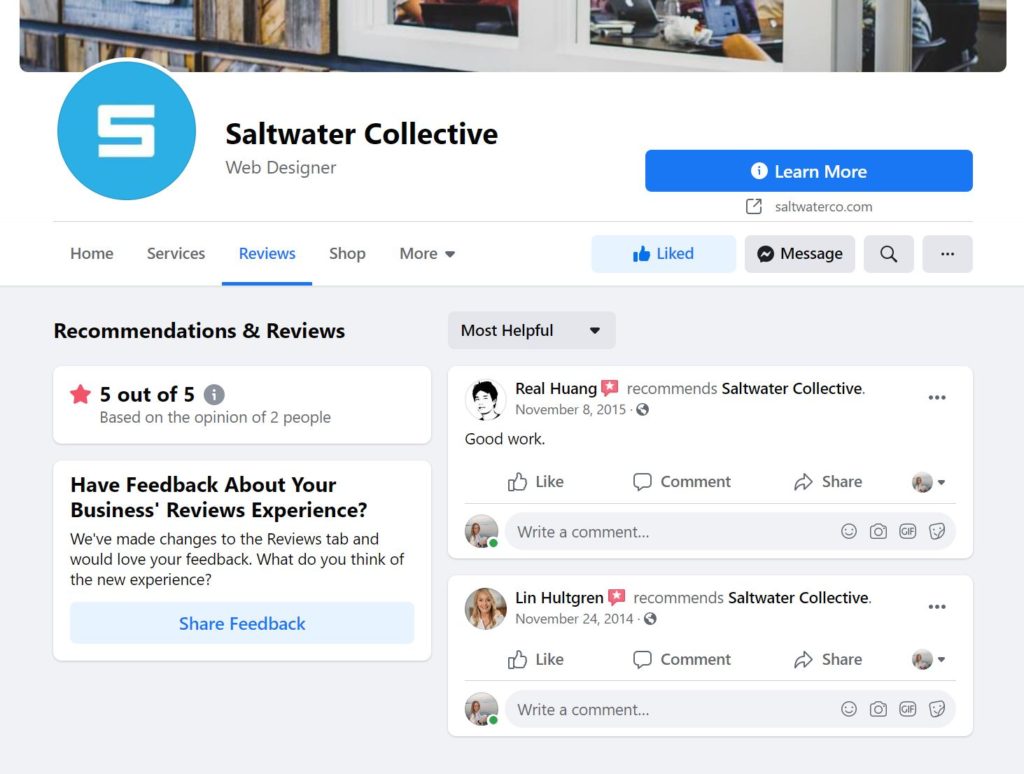
Facebook Insights
The more insight you have into your audience, the better your Facebook engagement will be. You should utilize the Facebook Insights tool to learn more about your audience and how users engage with your page. This tool gives you a glimpse into overall page performance including data on audience demographics and engagement, metrics on how many people your posts are reaching, how many comments and reactions you receive on specific posts, and how many people have clicked on your CTA button, website, phone number, and address. To access your page insights, click “Insights” in the top menu of your Facebook business page. By accessing these insights, you will be able to see what kind is and isn’t working on your page, and you can optimize your Facebook page accordingly.
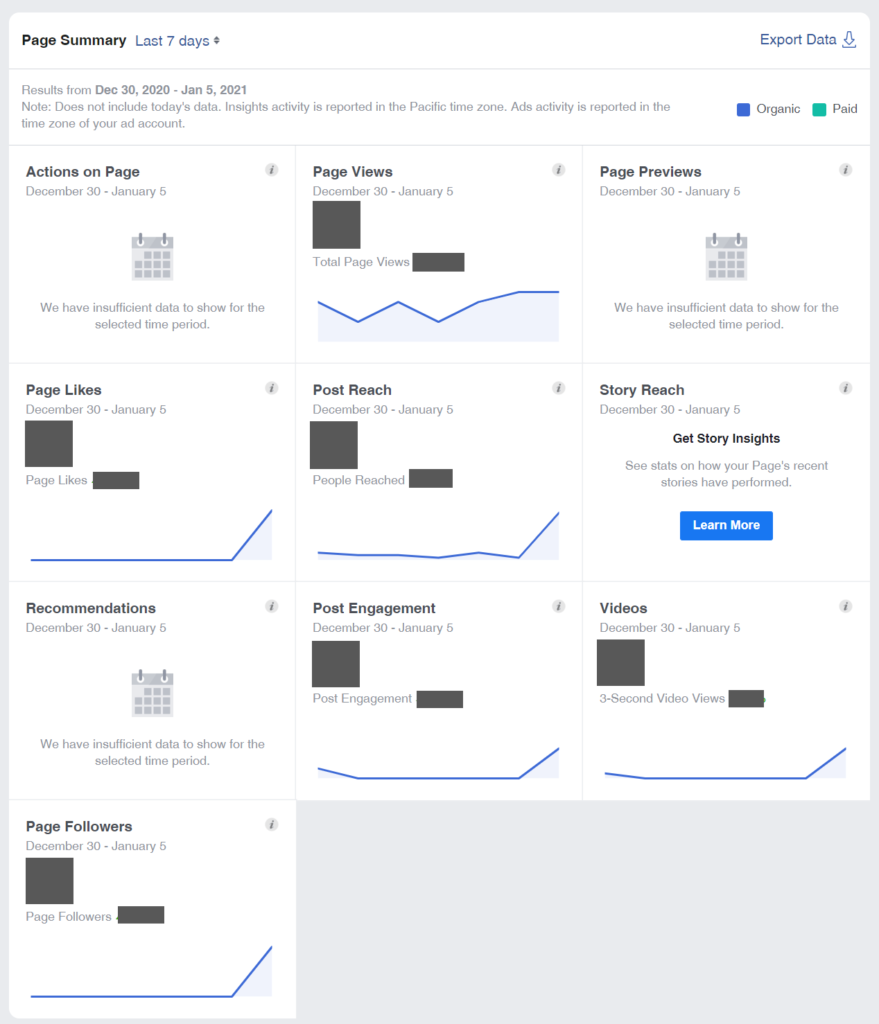
Optimizing your Facebook page can prove beneficial to your digital marketing efforts by improving Facebook user experience and how your Facebook page informs Google. By taking advantage of all these Facebook features and making an effort to optimize your Facebook page with these guidelines in mind, you should be one step closer to achieving your overall marketing goals. From ranking higher in Facebook search results to increasing website traffic and lead generation, optimizing your Facebook page will help your business reach its full online potential.
Interested in learning how Saltwater can help optimize your Facebook page? Contact us to learn more.
Back